Get Plugged into APHD with the PeppeR Mobile App
Our welcoming community is waiting for you online, exclusively on the PeppeR mobile app. Available now for Android and iOS.
Connect
Easy networking and group or private chats with APHD students, faculty, staff, and mentors.
Get Set
Find the most up-to-date program information, plus advice on how to choose courses, build a schedule and more.
Explore
Learn about all the resources and opportunities at OISE and U of T, all in one easy place.
Engage
The latest news & events, plus exciting learning and social opportunities.
Get PeppeR Now
Installing the PeppeR app on your mobile or tablet device:
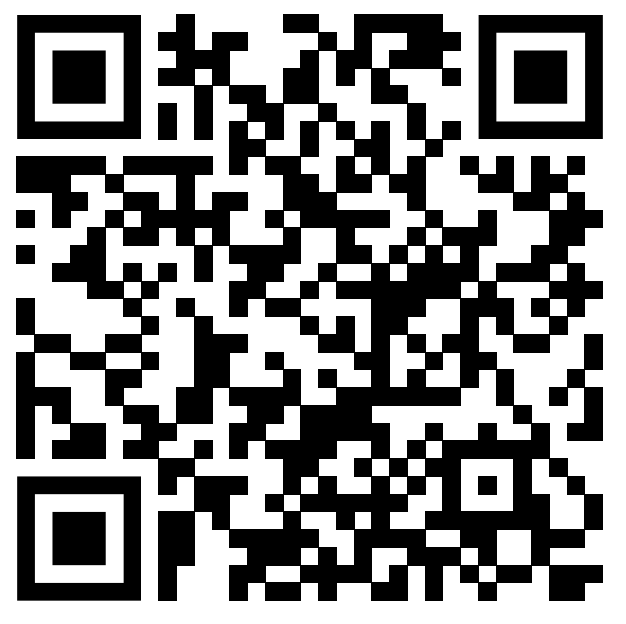
- Scan the QR code above with your mobile device, using only Chrome to open the link. Alternatively, launch the Chrome browser on your Android device and go to the following link (other browsers will not work):
https://pepper-mt.oise.utoronto.ca/source/aphd6/index.html - Follow the installation instructions at the top of the screen.
- The PeppeR 1.6 app should now be installed on your Android device.
Running the PeppeR app:
The PeppeR app uses your UTORID and Password as login credentials. Before you run the PeppeR app the first time, you will need to have activated both your UTORID and your University of Toronto email. If you haven’t done that yet, here’s a page that outlines the steps:
https://tcard.utoronto.ca/get-your-utorid-tcard/
The first time you login to PeppeR, you will need to perform multiple steps. Here’s what you do:
- Launch the app by tapping the PeppeR icon on your Home Screen.
- Tap the blue “Enter PeppeR” button.
- If prompted to leave the site, click “Leave”.
- When prompted, enter your UT Email address.
- Next, when prompted, enter your UTORid and Password.
- You may be asked, at this stage, to supply two-factor authorization using Duo Mobile.
- Next you should see the message “Account Not Found”. Press the blue “Create new Pepper account” button to create an account.
- You should now be in PeppeR.
The next time you launch Pepper, the login process should be much faster, if not immediate.
For questions and support, contact support at pepper.support@utoronto.ca.
Installing the PeppeR app on your iPhone or iPad device:
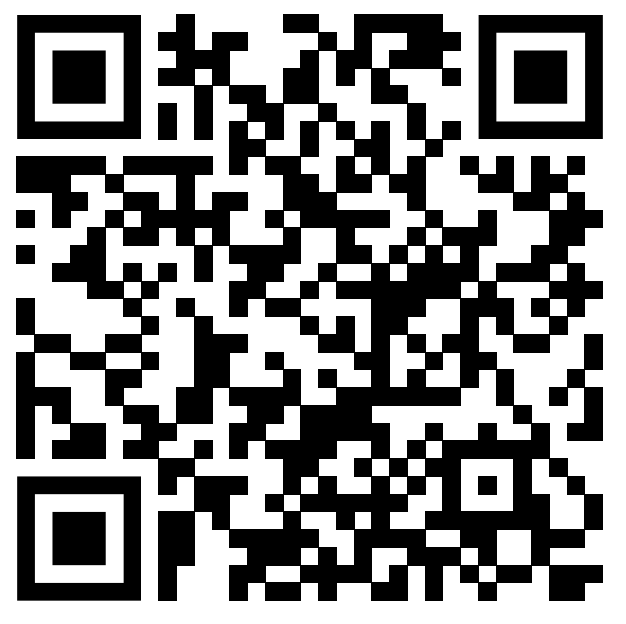
- Scan the above QR code with your mobile device, using only Safari to open the link. Alternatively, launch the Safari browser on your Apple device and go to the following link (other browsers will not work):
https://pepper-mt.oise.utoronto.ca/source/aphd6/index.html - Follow the installation instructions at the bottom of the screen. You may need to scroll down to see the “Add to Home Screen” option.
- Click “Add” in the top-right corner to add PeppeR to your Home Screen.
- The PeppeR 1.6 app should now be installed on your Apple device.
Running the PeppeR app:
The PeppeR app uses your UTORID and Password as login credentials. Before you run the PeppeR app the first time, you will need to have activated both your UTORID and your University of Toronto email. If you haven’t done that yet, here’s a page that outlines the steps:
https://tcard.utoronto.ca/get-your-utorid-tcard/
The first time you login to PeppeR, you will need to perform multiple steps. Here’s what you do:
- Launch the app by tapping the PeppeR icon on your Home Screen.
- Tap the blue “Enter PeppeR” button.
- When prompted, enter your UT Email address.
- Next, when prompted, enter your UTORid and Password.
- You may be asked, at this stage, to supply two-factor authorization using Duo Mobile.
- Next you should see the message “Account Not Found”. Press the blue “Create new Pepper account” button to create an account.
- You should now be in PeppeR.
The next time you launch Pepper, the login process should be much faster, if not immediate.
For questions and support, contact support at pepper.support@utoronto.ca.
Running PeppeR on your laptop or desktop computer (without an app):
PeppeR can also be run in a regular web browser using your laptop or desktop computer. PeppeR can be run in most web browsers (e.g., Chrome, Firefox, Edge, Safari). Before you run PeppeR in a web browser, you will need to have activated both your UTORID and your University of Toronto email. If you haven’t done that yet, here’s a page that outlines the steps:
https://tcard.utoronto.ca/get-your-utorid-tcard/
Once you have your UT Email address and your UTORID and Password, you will be ready to login.
The first time you login to PeppeR, you will need to perform multiple steps. Here’s what you do:
- Go to: https://pepper-mt.oise.utoronto.ca/launch.html (Bookmark this page so you can return to it)
- Click on the blue “Launch PeppeR” button.
- If prompted, enter your UT Email address.
- Next, if prompted, enter your UTORid and Password.
- You may be asked, at this stage, to supply two-factor authorization using Duo Mobile.
- If you haven’t created a Pepper account yet, you will see the message “Account Not Found”. Press the blue “Create new Pepper account” button to create an account.
- You should now be in PeppeR.
- To connect to the DPE community, click on “Join a community” (on the left side of the screen). Enter the access code: dpe
- You should now see the “APHD Community” on your Pepper desktop.
The next time you go into Pepper through your browser, the login process should be much faster, if not immediate.
Getting Started: Tutorials
1. Getting started
2. Using Communities and Chats
3. Finding information and answers
4. Browsing News and Calendar
Frequently Asked Questions
No, but it’s a valuable tool and the mobile app is the only way to access our complete library of easy to navigate, up-to-date information about your program, OISE, and U of T.
Once your program begins, you may find that some courses require you to use the discussion forums on PeppeR app. You can access these through either PeppeR mobile or the desktop, which has fewer features.
No. The PeppeR mobile app includes an exclusive library of easy to navigate, up-to-date information about your program, OISE, and life at U of T.
Make it your first stop anytime you have a question about anything related to being a student.
Please note that depending on your browser you might be able to install and access the mobile version through your desktop.
Watch the installation instruction videos for Android and iOS.
Still having trouble? Contact support at pepper.support@utoronto.ca.
You may need to reinstall the app. Read the installation instructions above for Android and iOS.
Still having trouble? Contact support at pepper.support@utoronto.ca
Your login credentials are your UTORId and password. The same login information you use to access ACORN, Quercus and other university systems.
Still having trouble? Contact support at pepper.support@utoronto.ca
Contact Us
For questions and support, contact support at pepper.support@utoronto.ca.
